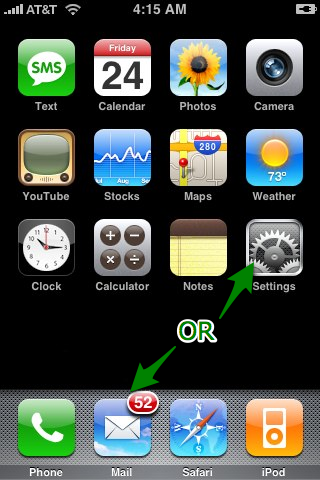
Iphone e-mail setup
To setup your email on your Iphon follow the instructions to begin your email setup.
THIS EXAMPLE IS FOR WEBKRAFT-HS.NET CUSTOMERS.
All others use their domain name in the place of webkraft-hs.net everywhere it appears in this exampe
1. Add email account on iPhone.
If this is the first account you are setting up on this iPhone, tap Mail
and then select Other.
If you already have another email account set up, go to the home screen and
navigate to Settings > Mail > Accounts > Add Account > Other.
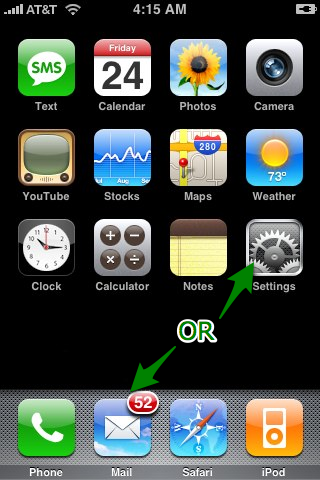
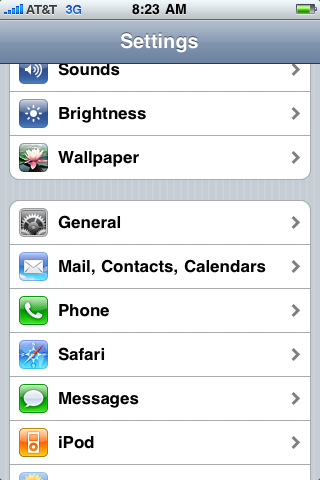
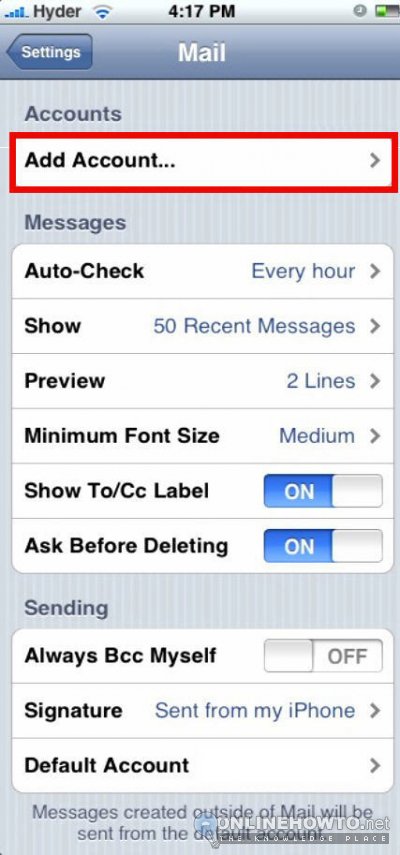
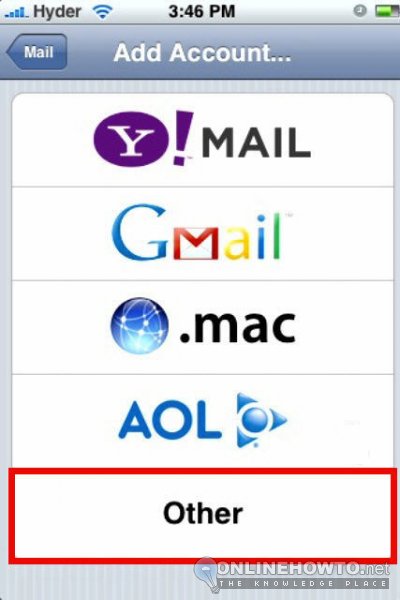
2. Enter account information.
Select POP and then add the following information:
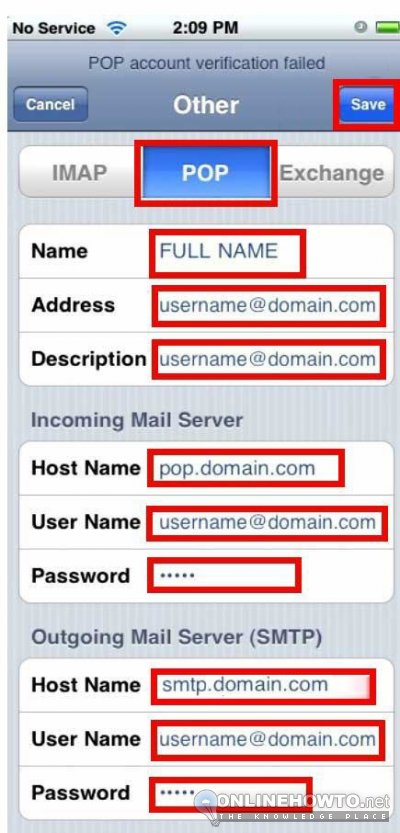
Name: Display name.
Address: Your email address.
Description: How you want to identify the specific email account.
For example: "work email".
Incoming Mail Server
Host Name: pop3.webkraft-hs.net
Username: Enter your email address. (name@webkraft-hs.net)
Password: Enter your password.
Outgoing Mail Server
Host Name: smtp.webkraft-hs.net
Username: Enter your email address. (name@webkraft-hs.net)
Password: Enter your assword.
Click the Save button up top
Go back to the screen where you saw your mail account
Under Outgoing Mail Server click on SMTP
You should see the new account smtp information listed under Primary Server. Click on the smtp.webkraft-hs.net server
You should see Host Name, User Name, and Password.
Use SSL: ON
Authentication: Password
Server Port: 465
Click Done up top.
Hit Account Info up top.
Hit Advanced at the bottom.
Use SSL: ON
Authentication: Password
Delete from server: Never (you can set as you wish)
Server Port: 995
Go back to Account Info and click Done
Test your mail program to be sure it sends and receives mail.