These
settings are used for Vista's Windows Mail.
For information on Outlook click HERE.
For information on Outlook Express click HERE.
For information on Vista's Windows Mail click HERE.
For information on Macintosh Mail click HERE
If you are setting up your own domain on our hosting server simply replace the webkraftwireless.net
domain with your own. Everything else is the same.
If this is the first time you have used the program the wizard will open. It will jump straight to the screen for your name.
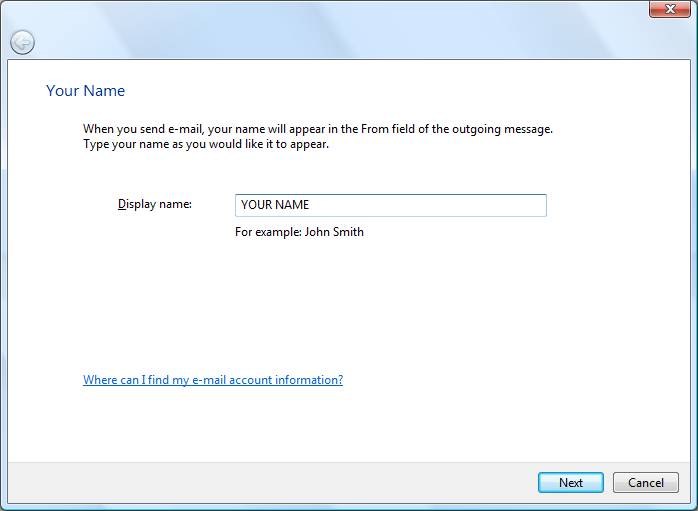
Click Next
If you have used the program before Click on the Tools menu option at the top of the Windows Mail window.
Click on Accounts.
Select Add to create a new account.
Click Remove to delete an account.
Select E-mail Account and click Next.
Type the name you want to appear when mail is sent from this account.
Click Next.
Type your e-mail address with your login name and appropriate domain name.
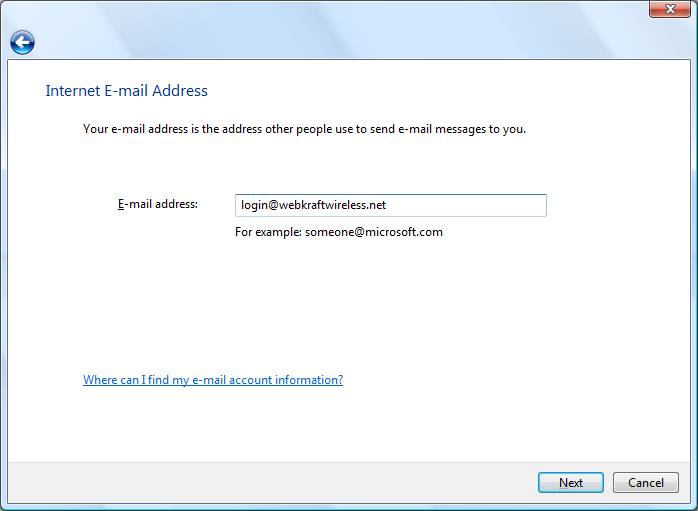
Be sure POP3 is selected form the drop down menu.
Enter your Incoming and Outgoing mail server name using the appropriate domain name.
Put a check in the box labeled "Outgoing server requires authentication"
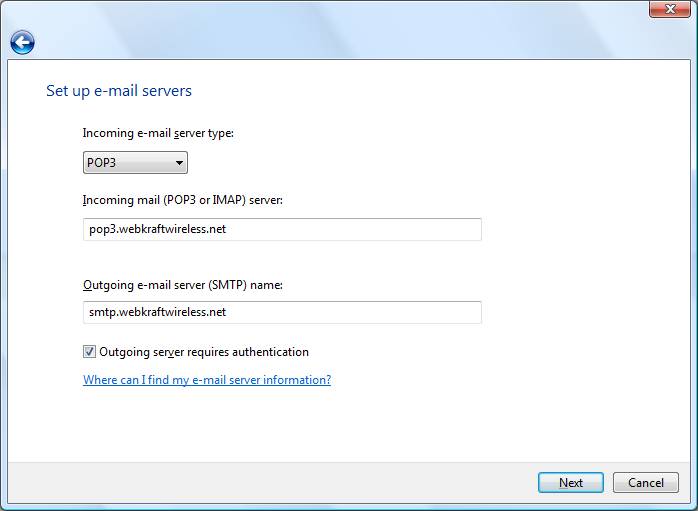
Click Next.
Enter your entire e-mail address for the username
Enter your password. The dots are normal and help hide the letters as you type.
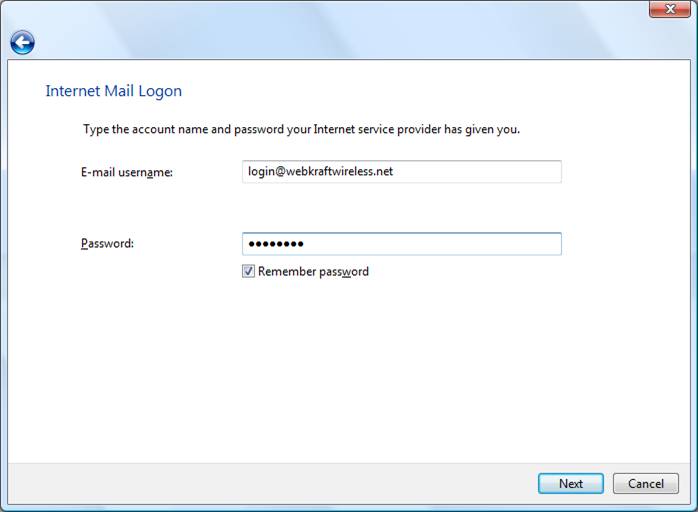
Click Next.

Click Finish
You are almost done. Now we have to go back and change the default SMTP server port.
Click on Tools and then Accounts on the top menu bar and select the e-mail address you want to modify.
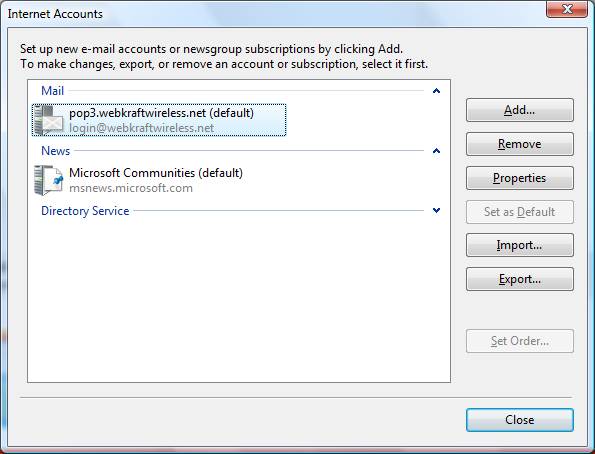
Click on Properties to the right.
Click on the Advanced tab up top.
Change the Outgoing mail (SMTP) port to 2500.
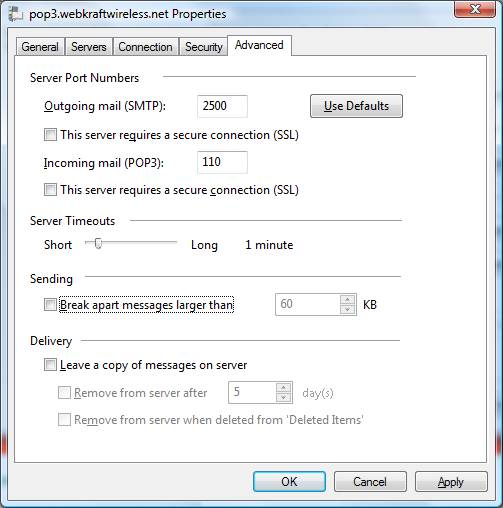
Click OK.
That's it. Your mail should be working. Don't forget that we have a webmail interface that works without setting anything up and can be accessed from any computer on the web.
Click here to log into your WebKraftWireless WebMail
Click here to log into your WebKraft-HS WebMail.
Click here to log into your WebKraft.net WebMail.