These
settings are used for Microsoft Outlook.
For information on Outlook Express click HERE.
For information on Thunderbird click HERE.
For information on Vista's Windows Mail click HERE.
For information on Macintosh Mail click HERE
If you are setting up mail for another domain on our hosting server simply replace the webkraftwireless.net
domain with the correct domain information. Everything else is the same.
Start by clicking on the Tools menu option at the top of the Outlook window.
Click on E-mail Accounts.
Select Add a new mail account and click Next
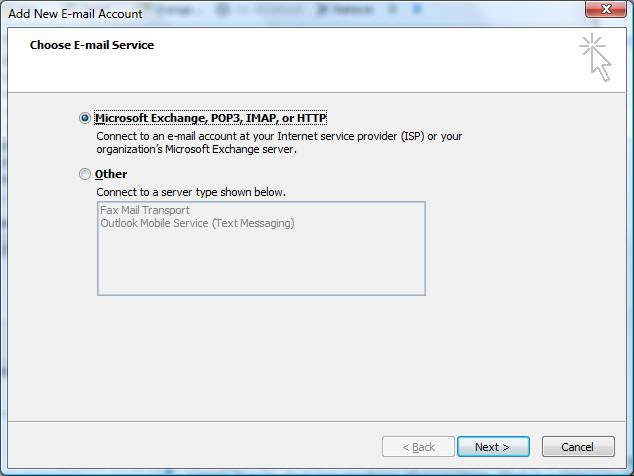
Select POP3 and click Next.
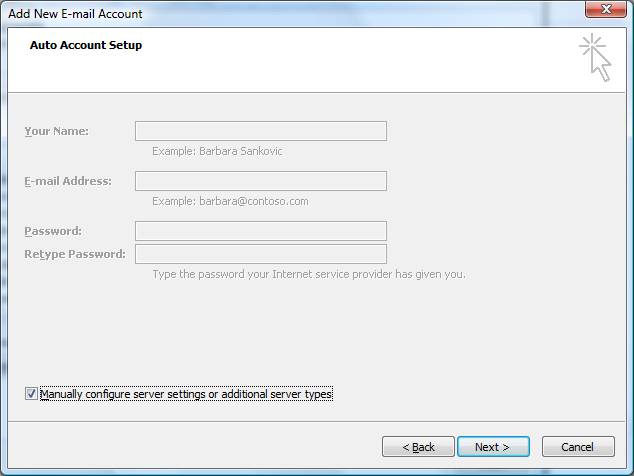
Select “Manually configure server settings or additional server types”
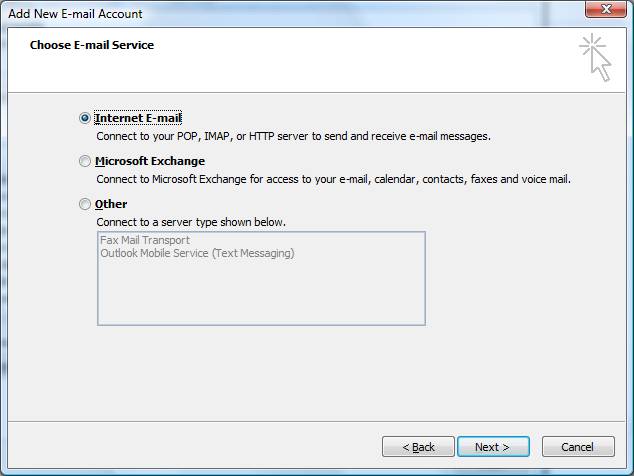
Select “Internet E-mail”
Click Next
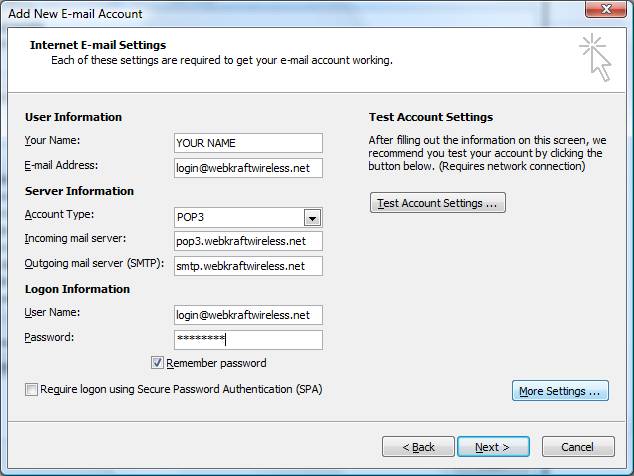
Fill the information in using your e-mail address as your login.
Use any name you wish for Your Name but be aware this is the name people will see when the mail arrives in their mail box.
Click on More Settings.
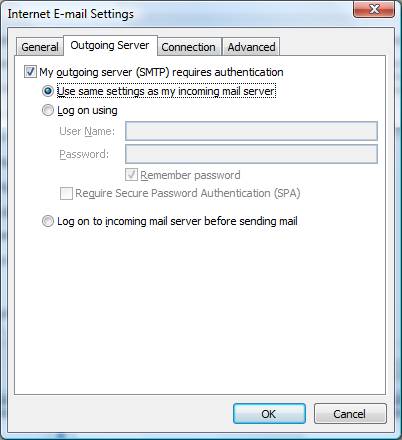
Click on the Outgoing Server tab up top
Select My outgoing server requires authentication
You can leave the default settings as “Use same settings…”
If you are trying to get your pop mail working and you are on another network you will have to select the “Log on using” box and enter our email address and password.
This is because providers must verify you have an account with them before allowing mail to go out. If you are traveling then you are not on our network and the provider
Will not allow mail to go out.
Click OK
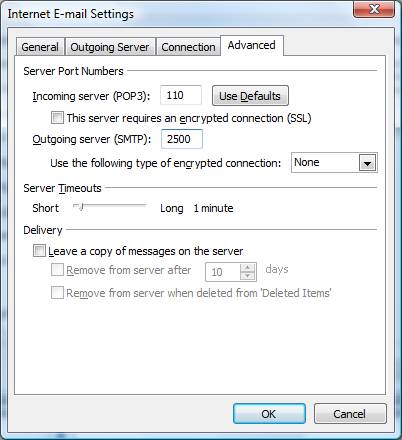
Click on the Advanced tab up top and change the outgoing port to 2500
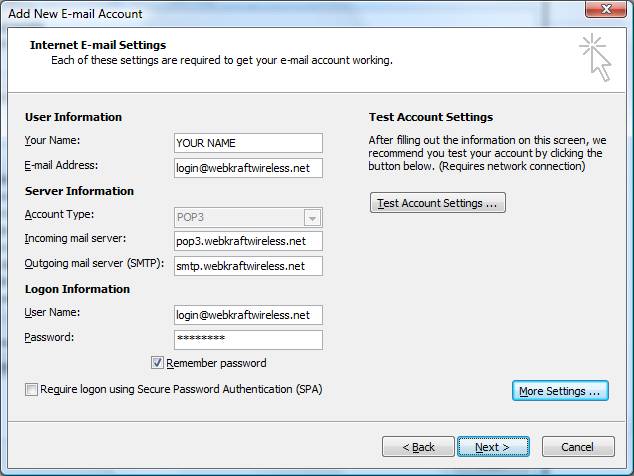
You come back to this screen again and click Next
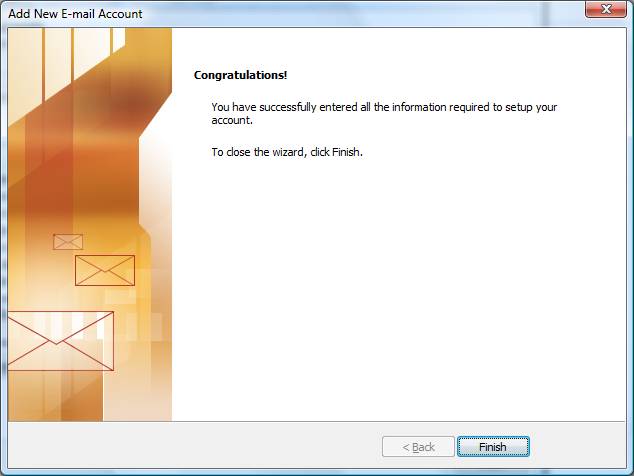
Click Finish